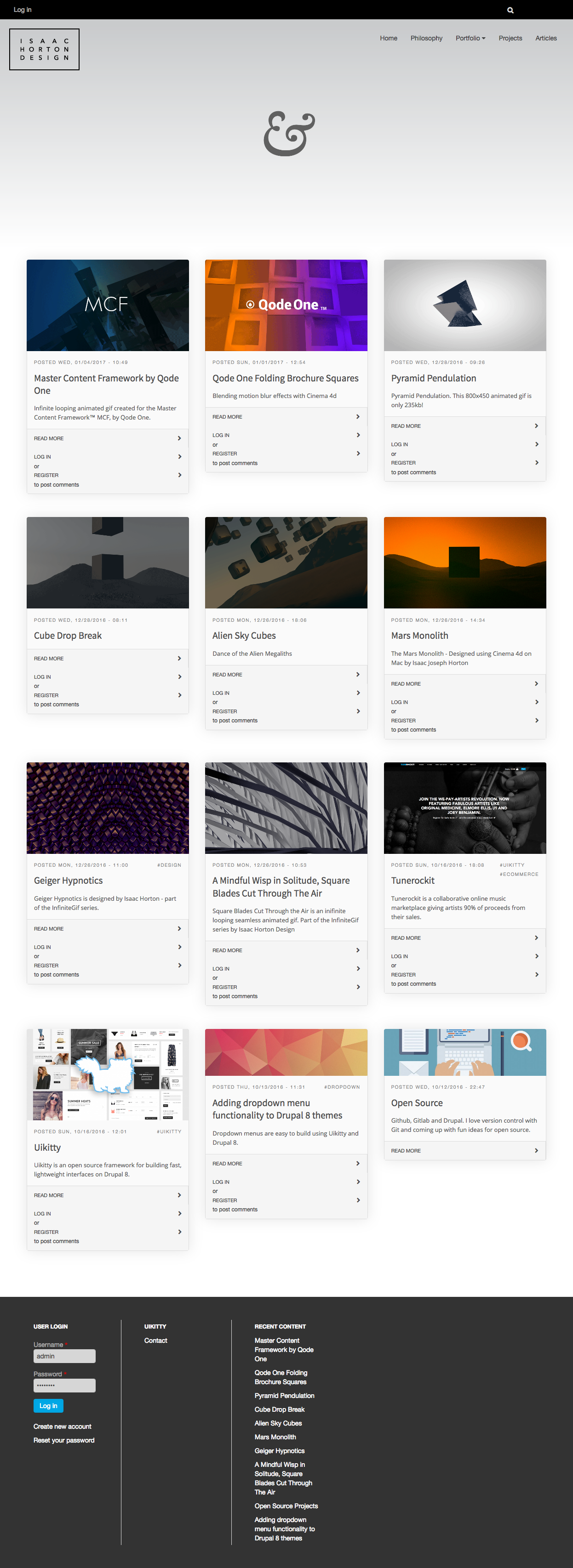The designer theme is a great new sub theme for Uikitty.
This theme features Teaser cards easily edited in the app.css file.
- Sleek and Modern
- Responsive
- Off Canvas menu
Requirement
To install Designer sub theme, you must first install Uikitty.
Installation
Designer theme is to use the default image for all content types.
- Set all content types other than article to re-use the "field_image" field.
- Add the default "tags" field to each content type.
- For each content type, create a new image field called "Reference Background" this will serve as an optional background that relates to content on a page.
- Now create the following image styles:
- Teaser top 900x260 = Scale and Crop, 900 x 260
- Reference Background = Scale and Crop, 1880 x 800
- Set teasers for all content types to use the "Teaser Top" image style you just set up.
- Set the default view of all content types to use Reference Background image style for field_reference_background.
- Create a new content type called Portfolio Page.
- add the following fields.
- client - (this is a new field, text)
- field_image - re-use the field_image field
- reference_background - re-use the reference_background image field
- tags - re-use the tags field. usually these are set to "autocomplete tags style" in form display.
- technology - (new field, text)
To get a multi-column layout on the homepage, you must edit the "frontpage" view.
go to Views
Click edit on the frontpage view.
change the format to HTML List and click the settings link next to html list.
add this code to your row style: uk-width-medium-1-2 uk-width-large-1-3
Un-check "add views rows classes"
remove wrapper class
add this code to the list class field: uk-grid Click Apply.
Make sure the view format is showing "content" of type "teaser".
Save the view.