Clean and simple Drupal theme with many regions. Created by ADCI solutions team
Please notice that Theme was totally rebuilt!
1. Colors
Ash and light blue palette.
Version for Drupal 7
2. Regions
2.1 Header region. Last tweet block, Main menu and Search form are displayed here.
2.2 Precontent region. Slideshow and banner are displayed here.
2.3 Mission region. It is placed after the precontent region.
Precontent and mission regions are available on the home page only.
2.4 Content region.
2.5 Right sidebar region.
2.6 Aftercontent region.
Content, Right sidebar and Aftercontent regions are the same as in drupal6 version.
2.7 Footer region. Copyright and Menu are displayed here.
Features
Slideshow
Add the same fields and filters as was described for 6th version.
In the slideshow settings in the "Bottom widgets" check "Pager", Weight of the pager - "1", Pager Type "fields". Do not check any field.
So, the view is ready.
Homepage view
Add a view with the folowing filters:
1. Content: Type - News
2. Content: Published - Yes
Add the following fields:
1. Content: All taxonomy terms, check "Exclude from display"
2. Content: All taxonomy terms, check "Exclude from display" and "Link this field to its term page".
In the Rewrite Results section check "Rewrite the output of this field", in "Text" area add
Read more in this category
3. Global: Custom text
In "Text" area add
<div class="cat-name">[term_node_tid] »</div>
<div class="cat-link">[term_node_tid_1]</div>
Where [term_node_tid] - Content: All taxonomy terms (first field)
[term_node_tid_1] - Content: All taxonomy terms (second field)
4. Image (140x110 image cache)
5. Content: Title
6. Content: Brief Description (trim this field to 140 characters)
The view is ready.
Version for Drupal 6
2. Regions
2.1 Header region. It is placed at the top on all of the pages. Slideshow, Primary links, Search box and banner are displayed here.
2.1.1 Twitter region. Last tweet block is placed here.
2.2 Content region. The main content is displayed here.
2.3 Right sidebar region. Text block, menu block and banner are displayed on the inner pages. Right sidebar is also available on the front page.
2.4 Aftercontent region. It is placed after the main content on all pages. Some text is displayed here on the front page.
Logo, Site name, Site Slogan, Mission and Footer message are available.
Secondary links are displayed above the footer message in the bottom page section.
3. Features
3.1 Twitter Profile Widget is used for Last tweet block.
3.2 Views slideshow is used for slider.
3.3 Homepage
Create "news" content type with the following fields:
1. Image
2. Brief description (type of text)
3. Featured (type of text, single on/off checkbox, with yes/no options)
Create a vocabulary with some terms.
To create a slideshow you should add a view with "slideshow" style.
Add the following fields:
1. Image (396x220 image cache)
2. Node Title
3. Brief Description (trim this field to 200 characters)
4. Node link
Add the following filters:
1. Node Published - Yes
2. Node Type - News
3. Content Featured - Yes
Choose Pager("bottom") in the slideshow settings in the view. Pager type - numbered. Items per slide - 1.
Homepage view
Add a "view" with the following filters:
1. Node Type - News
2. Node Published - Yes
3. Taxonomy Vocabulary - Choose the vocabulary you created for news
Add the folloving fields:
1. Taxonomy: Term ID - exclude from display
2. Global: Custom text - exclude from display
In the "text" area add:
"Read more in this category"
Check "Output this field as a link"
In the Link path field add: taxonomy/term/[tid]
3. Taxonomy: Term - exclude from display, check "Rewrite the output of this field", in the "Text" area add:
[name] »
Where [name] - is a Taxonomy: Term
4. Global: Custom text
In the "Text" area add:
<div class="cat-name">[name]</div>
<div class="cat-link">[nothing]</div>
Where [name] - is a Taxonomy: Term;
[nothing] - is a Global: Custom text (the second field, excluded from display)
5. Image (140x110 image cache)
6. Node: Title
7. Brief Description (trim this field to 140 characters)
Add Sort Criteria
Node: Post date - Descending
The view is ready.
Created by ADCI solutions team