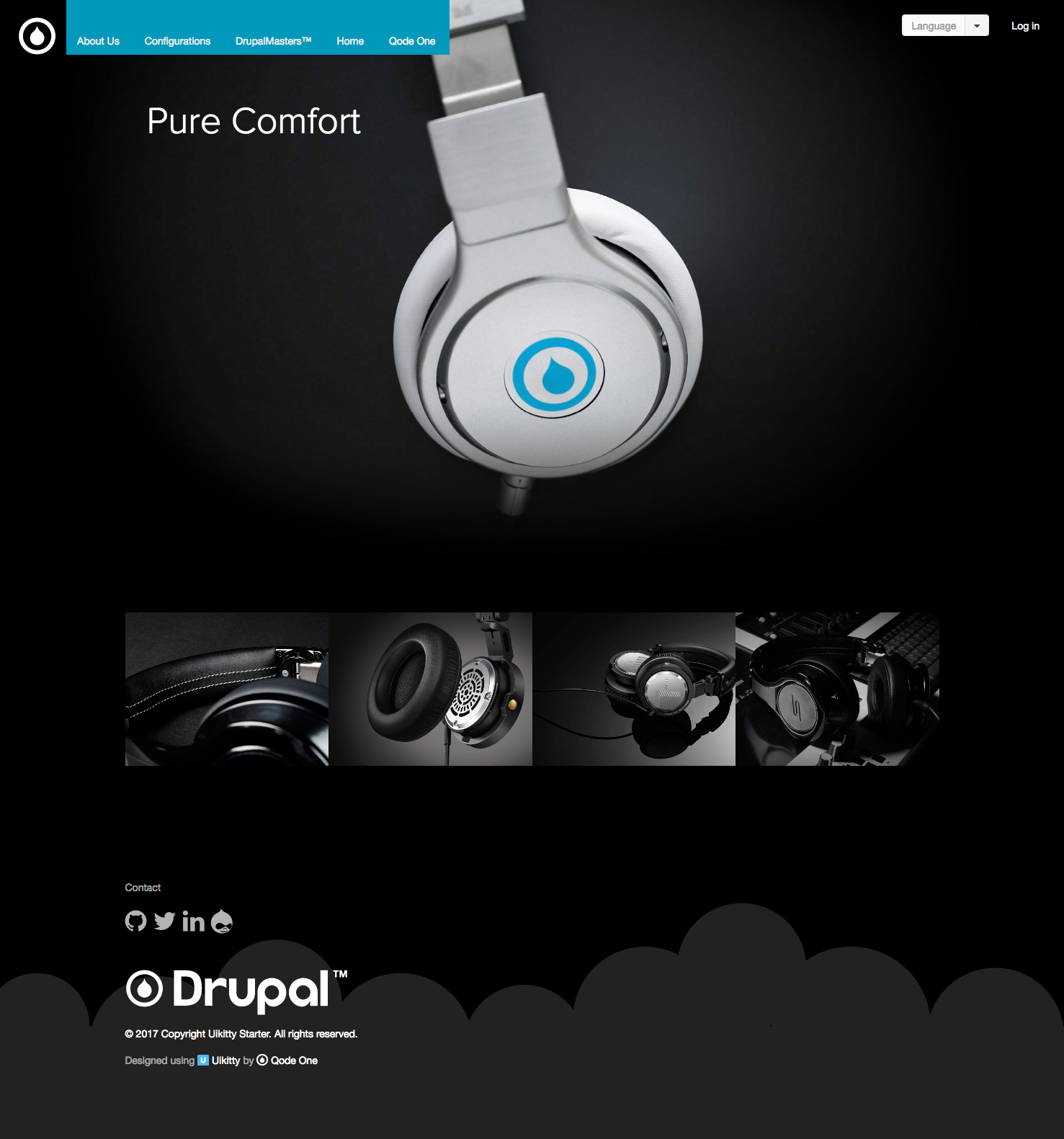Demo to see how the theme looks in a sample Drupal site Apply theme
The all new Platinum! The perfect way to get started using Uikitty. Its responsive, fresh looking and super easy to work with once you get it set up.
Installation
The following instructions assume a fresh install of Drupal 8.
- Add and Install Uikitty at /admin/theme/install
- Using the preferred link below, add the Platinum theme to your site at /admin/theme/install
- Under /admin/appearrance, Click the "install and set default" link for the Platinum theme
- Go to /admin/structure/types/manage/page/fields/add-field and under the heading "Re-use an existing field" select the "Image: field_image" and click "Save and Continue" - on the following page click "save settings" no need to update anything here unless you want to.
- Go to /admin/structure/types/manage/page/display The display settings page for the "Page" content type.
- Change the "image" label to Hidden and click "Save"
- Select the "Teaser" tab or go to this admin location /admin/structure/types/manage/page/display/teaser
- Drag the "image" row by the handle under "Disabled" and drag to the top of the list under "Fields" and change the label from "Above" to "Hidden".
- Click the cog icon next to "original image" on the "Image" row and select "link this item to content". click Update and then click "Save" at the bottom.
- Now add at least 4 pages uploading same size images to the new "field_image" field on the page content type. make sure to select "Promoted to Front Page" in the right sidebar for each page you want to appear in the four column block. It is recommended to select this for either 4 or 8 pages.
Next we will add a slider custom block type that will animate a text headline on the homepage.
- go to /admin/structure/block/block-content/types/add
- Enter "Slider" for the label of the custom block type and click save.
- Go to /admin/structure/block/block-content/types
- Click the "Manage Fields" button next to the new Slider block type on that page.
- At the right of the body row, Click the arrow icon select "delete" to delete the body field.
- Click "Add Field"
- Under "add new field" select "Text(Formatted)", make the label "Headline slide" and click save.
- Change the "Allowed number of values" to unlimited and click the "save field settings" button and the "save settings" button on the next page
- Go to /admin/structure/block/block-content
- Click "+Add Custom Block" and select the Slider block type you just created.
- Now add "Front Headline" for the block description and then some content to the "Headline Slide" field. Anything will do. This will be your animated headline content.
- Click the "Add another item" button and add at least 3 headlines to the custom block.
- Click Save.
Configuration
It is recommended to configure your blocks as follows:
- Look at the image to the right of the "Block Layout page" for reference and basically put blocks in "like named" regions. Go through each block and place them accordingly.
- Now Add some more blocks to the off canvas region. This is the area for navigation if you are on mobile.
- It is recommended to add "Site Branding", "Main navigation", and "search form" blocks by clicking the "place block" link and selecting the blocks to use. Disable title for all off-canvas blocks. You may need to update your css around the off-canvas image sizes.
You can easily update your own branding by replacing the "logo.svg" file in the theme root.
Have fun! Check out Uikitty.com for more info on how to activate all the cool interactive features of Uikitty.